
--> Dimension
Command "Dimension" from the menu [ CADLO ] - > [ Dimension ] ;
Dimension is of intelligent type. When the cursor of the mouse is close to a known entity CADLO proposes a dimension.
The table below summarizes the various possible dimensions.
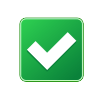 As linear dimensions are created as Draw entities, it is suggested to apply the "dimension" style from Draw one after having created them.
As linear dimensions are created as Draw entities, it is suggested to apply the "dimension" style from Draw one after having created them.
Linear dimension
| Simple segment
|  |
The segment can be alone or belonging to a polygon, a square, a rectangle.
In axonometric mode the extension lines of the dimension are inclined at an angle multiple of 15° according to mouse position.
While perpendicular hooking mode is active the dimension is vertical or horizontal according to mouse position.
|
| Between parallel segments
|  |
The segments can be alone or belonging to a polygon, a square, a rectangle.
In axonometric mode the extension lines of the dimension are inclined at an angle multiple of 15° according to mouse position.
While perpendicular hooking mode is active the dimension is vertical or horizontal according to mouse position.
|
| Between a segment and a circle or arc
|  |
The segment can be alone or belong to a polygon, a square, a rectangle.
In axonometric mode the extension lines of the dimension are inclined at an angle multiple of 15° according to mouse position.
While perpendicular hooking mode is active the dimension is vertical or horizontal according to mouse position.
|
| Between two circles or arcs or mixed
|  | |
Chord of an arc
|  |
Press the "C" key to enter mode.
In axonometric mode the extension lines of the dimension are inclined at an angle multiple of 15° according to mouse position.
While perpendicular hooking mode is active the dimension is vertical or horizontal according to mouse position.
|
Dimension diameter
| Circle
|  | |
Radial dimension
| Arc of circle
|  |
This is the default mode. Press "R" key to come back in it.
|
Angular dimension
| Arc of circle
|  | Press "G" key to enter mode.
|
Between two segments
|  |
The angular dimension is set acoording to mouse position.
|
A dimension needs the two or three following steps :
First click to select an entity to be dimensioned ;
Second click to position the dimension or to select a second entity ;
Third possible click to position the dimension.
The hooking modes "Middle", "Ends", "Intersection", can be used to set the dimension.
Pressing shift+c or a double click ends dimension.
![]() As linear dimensions are created as Draw entities, it is suggested to apply the "dimension" style from Draw one after having created them.
As linear dimensions are created as Draw entities, it is suggested to apply the "dimension" style from Draw one after having created them.








